This is my second post today.
Last week, I published
an article on Feedly which is going to be my personal alternative to Google Reader. As I read other blogs and get questions via email, I realize there really is a LOT of confusion about the whole thing. It seems that a lot of people are connecting Google reader with the "follow" button and there is really no connection. Let me try to clarify...
NOTE: I've only ever played in Blogger - I have NO idea what happens if you use Wordpress or Typepad and you press the follow button on somebody else's blog...but everything about Google Reader, Feedly or bloglovin' can work for you.
NOTE 2: A few of you get emails from blogs. Personally, I read so many blogs I couldn't keep up that way. That's not part of ANY of this!
Believe it or not, I've left out a ton of details already, BUT there is an even shorter summary towards the bottom that you can skip to if you don't want any details!!!
The characters:
The "Follow" button - (officially called "Google Friend Connect") - when you click on somebody's "follow" button, it puts their blog into your blogger feed.
Blogger - besides writing your own blog posts, you can use blogger to read the blogs that you have "followed" and it also gives you the ability to cut-and-paste blogs in that don't have the follow button. You
can read
all of your favorite blogs in blogger...but it is JUST a list...nothing fancy!
Google Reader - completely unrelated to the "Follow" button and Blogger. It's only a front-end. It's a way to read blogs you love and it has more features than using Blogger. You can put blogs into folders, you can tag them and save them, and you can just scroll through instead of clicking and looking at each one.
Feedly and
bloglovin - two alternatives to Google Reader
HOW YOU READ OTHER PEOPLE'S BLOGS:
The plot so far...
- That announcement did NOT mention the death of the Follow button.
- Just an FYI to cover my rear! Even though Google didn't announce the death of the Follow button there have been rumors back to 2011 that it was going away. Google even officially announced that it would die in March of 2012 - but it's still around!! Who knows what will happen in the future?
- Blogger definitely still exists and there has been NO mention of taking away the ability to read blogs in it.
What this means for you...
- It you "follow" blogs and read them in Blogger - you shouldn't be affected at all!! Don't worry about Feedly's or bloglovin's or anything else that we are all talking about!!
- If you are a Google Reader fan - then you just need a new front end. At this point, that is the ONLY thing that is changing!
- The two biggest replacements being mentioned in our cardmaking world are Feedly and bloglovin'. I chose Feedly because it has an iPad app. I wrote up a a tutorial on Feedly. Bloglovin' looks good too - see more details below.
HOW TO GET PEOPLE TO FOLLOW AND READ YOUR BLOG:
The plot so far..
- There has been a lot of concern that people won't be able to read your blog when Google Reader dies. But...remember...Google Reader is ONLY a front-end.
- Readers can still "follow" you. You will not lose your followers!!! (But please note my CYA above just in case in goes away in the future!)
- Readers can still read you in Blogger
- Readers who switch from Google Reader to an alternative - can still read you.
- Technically, you don't have to do a darn thing for people to still read you.
So why all of the bloglovin' talk?
First - it is really important for me to remind you of something that I said in my
Feedly post - I suggested you all check out
bloglovin' also - it looks very attractive. It just doesn't work for me because they do not have an iPad app and I do 90% of my work on my iPad.
- Bloglovin' is a front end - it replaces Google Reader
- Bloglovin' has their own personal "follow" button - pretty cool!
- IF you put their button on your site and IF your reader reads in bloglovin', it's just a simple way for them to add you.
- IF you put their button on your site and your reader doesn't use bloglovin' - it doesn't help anything.
STILL CONFUSED? HERE'S THE SHORT VERSION
The current "Follow" button adds blogs to blogger (if you have it) - handy dandy
This HAS NOT changed
You WILL NOT lose followers.
The Bloglovin' button adds blogs to bloglovin' (if you have it) - handy dandy
If you read in blogger - click on the follow button
If you are going to read in bloglovin - click on the bloglovin button
Personally, I don't read in blogger or bloglovin' - so I don't use any of those buttons.
I used to read in Google Reader and will start reading in Feedly. If I like your blog, I copy its address and I add it to Feedly, it saves it and I read it! Easy peasy!!
WHAT ABOUT OTHER APPS LIKE FEEDDLER PRO?
I have loved, used and promoted an iPad app called Feeddler Pro. There are also hundreds of others like it. They are all front-ends to the Google Reader front-end! They just make Google Reader look or act a little differently. They CANNOT function without Google Reader. They are all scrambling right now.
Even Feedly and bloglovin' won't be able to function. But...in researching Feedly, they have been working for quite some time to add the functionality they used to get from Google Reader. I've not researched bloglovin' to know where they are in the curve. Fingers crossed on both of them that they will be ready on July 1st.
My guess is that it is still clear as mud!! But I love getting your question - and I will continue to answer and research anything that you want to know!
























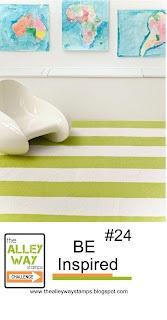


.jpg)





.PNG)